In this article, I wanna give you information about vCard or .CSV format and also tell you that how to export Outlook Contacts as vCArd(.VCF) file/.CSV format.
What is .VCF file extension or vCard..?
vCard is like an electronic business card Container which stores our important contact information. vCard, also known as .VCF (Virtual Contact File), is a file format standard for electronic business cards. vCards helps to send contacts with the other email client, mobile devices or other vCard supported platforms.
What is .CSV file extension..?
Comma Separate Values (.CSV) - CSV format is a different file format which allows you to isolate all the data in the table format. But like a name CSV files have plain text, which is managed by a commas. You can open the CSV file in almost all programs. You know about spreadsheets that are a combination of rows and columns in MS Excel.
Importance of vCard
As I told you that the vCard format is a contact source card. Someday your email client crashes or the profile gets corrupted, but you need that contact to send someone or calling purpose. What you can do, vCard will help you with this situation right now.
Find a Simple Way to Export Outlook Contact in vCard or CSV format
We have two way to use for converting in VCF format.
- First is used for Sigle contact conversion with Save As” method
- Second is multiple contacts conversion using “ import/export” option, in this way we can save all contacts in .CSV format.
Now i will show you How to export outlook contact in vCard or .CSV file format.
If you have many contacts and you want to save only one or two important contacts in VCF then use “Save As” option. It’s a simple and easy way to save contact on your machine in VCF format.
- Go to file tab.
- Select save as option.
- In the save as type drop-down box, Select vCard files option and save it.
- Now your contact has been exported in vCard or .VCF format.
How to Export Multiple contacts from Outlook
If you want to save all the contacts in the vCard file, then the process is a bit bigger because Outlook does not save all contacts at the same time. For this, first export all contacts in CSV format, then export it to vCard. Now you think. CSV formats can open with MS Excel. But I tell you that this is a huge contact list, you have to find a one-to-one contact. Whereas vCard separates all contacts so that contacts can be easily sent to anyone. So if you needed then follow there steps:
Now first, we convert all contacts into .CSV format
- In Outlook, open file tab.
- Select “Import and Export” option.
- Choose Export to a file then Next.
- Select “Comma Separated Values(Windows)”.
- Choose Contacts in Export file list
- Browse the location where you want to save CSV file, then click on Next button
- Ensure that checkbox has marked then click on finish button.
You have successfully export in .CSV format
Now let's convert CSV file into vCard format
- Click on Start Button
- In search box, type contact
- Now click on import option.
- Browse your .CSV file, where you save it.
- Check the field you want to show then finish
You all file individual divided into .CSV format
Now select all files, which you want to convert into vCard
- Click on Export
- Select “vCard or .vcf files” then click on Export.
- Select your destination location, click OK
Now Your vCard is ready to use.
Conclusion: here I showed you, how to export Outlook contact in vCard or .CSV file format. if you still have any doubt then leave your question in comment section. I would be happy to help you.
Read: Export Lotus Notes Calendar in Outlook
Read: Export Lotus Notes Calendar in Outlook



















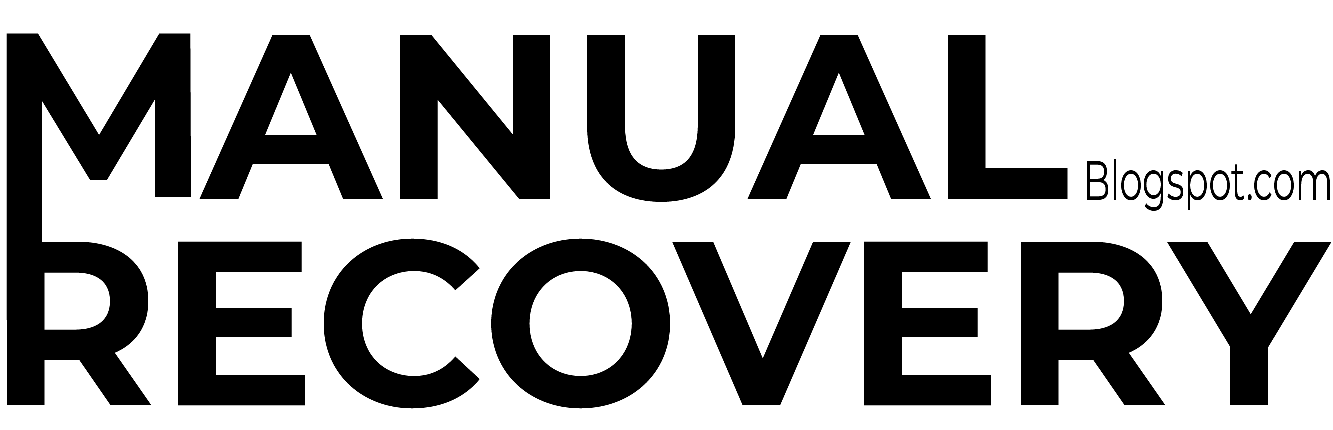


0 Comments