This guideline will help you to copy lotus notes contacts to outlook 2016,2013 & another version. Move one by one then you can achieve the universal format of the contact and easily import into any Email Client like MS Outlook.
The whole process to convert lotus notes contacts to outlook is explained with the related Screenshots which helps you to simply understand.
About Lotus Notes
Lotus Notes was developed by IBM Company, that is widely used Emailing platform after MS Outlook and Apple Mail. IBM Notes capable to configure with POP, IMAP or Domino Server. Domino store different types of objects like emails, appointment, documents etc. in NSF (notes storage facility) format.
IBM server doesn’t affordable for some Businessman because its maintenance cost is too much. That’s why mostly businessmen are switching to MS Outlook and other email clients. That is the main reason behind to convert contacts into a universal format.
How to Export contacts from Lotus Notes to Outlook
Now I am going to explain each manual step for export notes address book to CSV or vCard.
Instructions will be divided into two parts:
- First, we export notes contact to .csv or vCard
- Second, import lotus notes contacts to Outlook
These two simple steps require almost for all lotus notes users, who wants to switch contacts from lotus notes to Outlook. Both parts will describe below in detail.
Export notes contact to .csv or vCard
In the first part, we gain most reliable format of the contact, which is used in MS Outlook and other Email Clients.
- Open Lotus notes & Select Contact
- Select individual contact or all contact, which is want to export in .csv or vCard.
- Click on the File tab, select Export contact option.
- Pop-up window show on a screen with separate in 2 box
- Select your desire - all contact or selected contact and including information for each contact like all fields or only basic.
2. Select your destination where you want to save exported .csv or .vcf
3. Type desired name, and choose to save as type from both option .csv or .vcf.
- After complete that, click on Export button.
Now your half task has been completed and other half is to import contacts in Outlook by using Import and export wizard. So follow the rest screenshots in below.
Import Lotus Notes contacts to Outlook
- Open MS Outlook on your PC
- Click on File tab from the menu bar
- Select Open & Export > Import/ Export option.
- After open import and export wizard. Now if you have exported lotus notes contacts to .vcf format then select import a vCArd file or if you convert in .csv format then select import from another program or file and click on Next button.
- Select “Comma Separated Values” then click next
- Browse .csv or vCard, where you have saved exported contact and enable “Replace duplicates with item imported” then click on next button.
- Select destination folder then click on next.
- Confirmation pop-up window open, simply click on finish button.
- After clicking on finish button, the process will start.
In short time you will get your Lotus Notes Contacts on your MS Outlook contact.
Manual process has some limitations:
- Process consume too much time as much as your contact list.
- In .vcf format, you can import one by one
- Complete knowledge of Lotus Notes and MS Outlook with technical skills.
In another case, if you are planning to convert all contact from IBM Notes
to MS Outlook that time this procedure will take too much time. For the batch
process, you need an expert NSF to PST converter that allows converting all
data like emails, contact, attachments, calendar etc. from Lotus Notes to MS
Outlook at once.
Conclusion:
I showed you all process step by step for manually transfer lotus notes contacts to Outlook, but
if you have any doubt about related this article then comment on below.
Read: Outlook Error 0x80042108






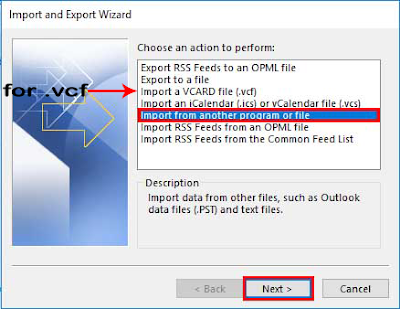



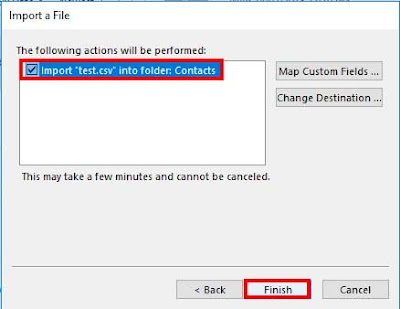




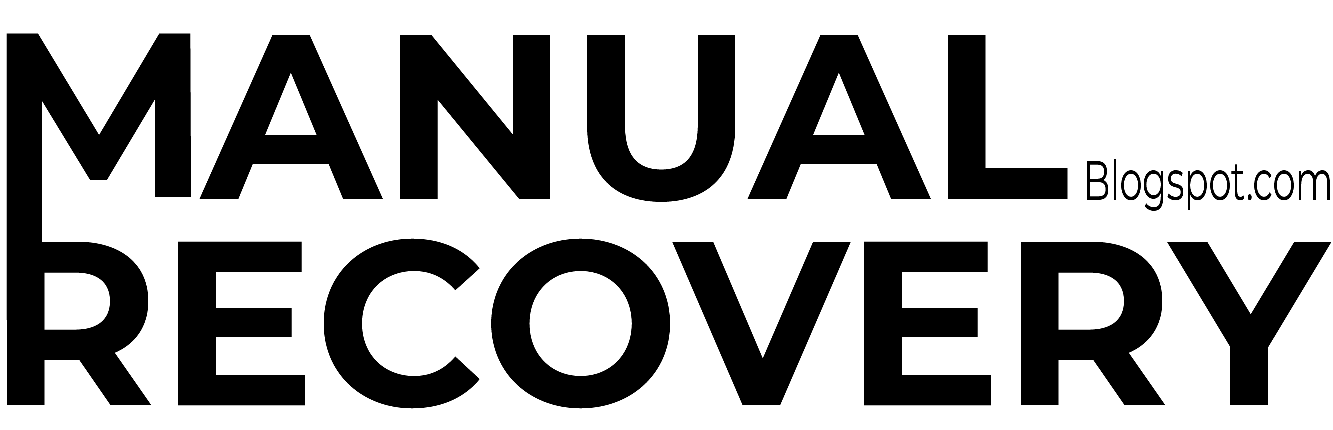


0 Comments