In this article, I will tell you how to fix error 0x80042108 in Outlook. As we all know that MS Outlook is the most used email client around the world, But sometimes users faces many types of errors in their Outlook profile.
So First we know that why "error 0x80042108" pop-ups in Outlook.
What are the causes of error 0x80042108 in Outlook?
- Due to unwanted add-ins in Outlook.
- infected file
- Window and driver updates
- Enable POP in Email setting
- Allow Permit to Outlook in Firewall setting
Now we will see each point one by one and solve the problem ” how to fix error 0x80042108 in Outlook”
Erase unwanted add-ins from Outlook
MS Outlook user face this error when unwanted and unrest Add-in exists.
To remove the add-in, first file tab > option > add-in
Delete infected file
Run your "Antivirus / Malware finder" to find the infected file on your machine. This is very important because this virus gradually spreads to your whole system and hurts your entire system or some active junk files can cause error 0x80042108, including Windows errors. Therefore, these files should be periodically scanned and removed.
Window and Driver Updated
We all know that drivers are an important part of the computer system. These facilitate the communication between the systems and the programs established between us. Therefore, we must be updated for computer operations. To see, if a driver is damaged or does not need an update.
- Right-click on “My Computer” select “Properties”
- Select “Device Manager”
- Check all the listed device and find out the yellow exclamation mark.
If you can use driver update software then you may also run this tool.
Same you can follow right click on “My computer” > “properties” and select window update.
Enable POP in Email setting
Outlook users use POP/IMAP to receive and send mail. If you have not enabled POP/IMAP for your Email. Then you may face this problem "How to fix error 0x80042108 in Outlook"
- Log on to your Gmail account.
- Find setting then go to forward POP/ IMAP.
- Enable POP/IMAP as you want and save.
After this once try send/receive option in MS Outlook. If the problem still exists, then follow the last method.
Allow Permit to Outlook in Firewall setting
If all incoming and outgoing e-mails have been disabled. It means Firewall has mistakenly blocked the Outlook app so you won’t be able to send or receive any email using Outlook.
- Open Control Panel > Windows Firewall
- Click on Allow a programme and feature through window firewall in left side options.
- Find MS Outlook in given list.
- Check it Private and Public checkboxes are selected or not, if not then check for Microsoft Office Outlook.
- Click OK
Note: you will have to press Change setting option given above.
After these methods, your Outlook error 0x80042108 will be solved, and again you will not face this problem.
Conclusion: In this article, I showed you how to fix error 0x80042108 in Outlook. I hope you can do it as described above. If you have any query about related in this article than you can leave your question below in the comment section.














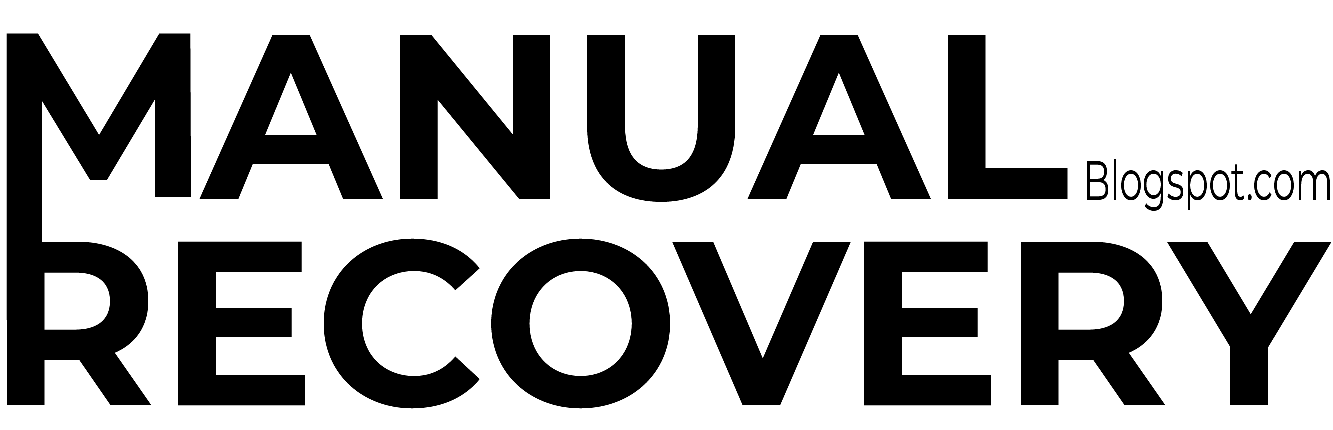


0 Comments