Do you want to configure or add aGmail account to Outlook 2019? If yes then you can read it the steps by step process to export Gmail data to Outlook with attachments account
What are Gmail and Google Mail?
Gmail offers paid and free services worldwide, launched by Google. We are using this service for mailing and managing mailboxes on the cloud. Gmail is also known as Google mailbox and users can export Gmail mailbox in MBOX file format using Google takeout. It had 1.5 billion active users worldwide; a user typically accesses Gmail in a web browser. The most advanced phishing protection available.
What is Outlook?
Outlook is a part of the MS office suite, it is an email client application that offers to manage emails, calendars, contacts, tasks, etc. in a single PST file. When a user wants to set up Outlook with any email service provider then two types of protocols are used.
1. Internet Mail access protocol (IMAP)
2. Post office protocol (POP)
- Internet Mail access protocol:- Below version of Outlook 2013 creates a PST file while 2013 and above generate OST flies.
- Post office Protocol:- POP creates PST file with all Outlook editions.
Why convert Gmail to Outlook?
There are many reasons to convert Gmail email to Outlook. Google can shut down Gmail whenever it wants. So user can't make any claim to save free mailbox because you are using its free service. Also, Gmail saves all the data in the cloud, if accidentally your password is leaked, then your account can be hacked from anywhere.
Whereas, MS Outlook application is installed on the local PC which the user can secure with multiple authentications.
More Advances features of MS Outlook
Time zone, Meeting Arrangement, Appointment, Keyword-Shortcut, Junk Filter
Method to setup Gmail to Outlook 2019
Gmail is a good platform to manage them but using MS Outlook enhances your mailbox security more. Here I have provided two methods of exporting emails from Gmail to Outlook 2019.
1. Manual Method:- Manage your Manual account and convert Gmail email to Outlook
- Open Outlook, Click file > Add account
- Enter your Gmail address
- Select the Manual option then connect
- Select IMAP then use the New app password
- Click next, wait, and be done.
How to add a Gmail mailbox in Outlook 2019 using a professional method?
If you don’t want to follow the manual method or what MS Outlook does not have in your system then you can go with professional tools.
MailsDaddy Gmail backup tool is the most popular solution to load and export emails from Gmail emails to Outlook. If you want to know more about the application then you can install a free demo and follow the below steps.
- Download, install, and run the MailsDaddy Gmail backup tool
- Enter your Gmail address and paste the New app password then hit on the sign-in button.
- For MS Outlook, select the PST file
Browse the save location then hit on the export button
Conclusion
I have mentioned both methods to export Gmail emails to Outlook 2019. You can also try this method for an old versions on of MS Outlook and easily transfer data from Gmail to Outlook 2016, 2013, etc. For more detail visit the official site of MailsDaddy.
Read More: How to import EML file to Outlook PST






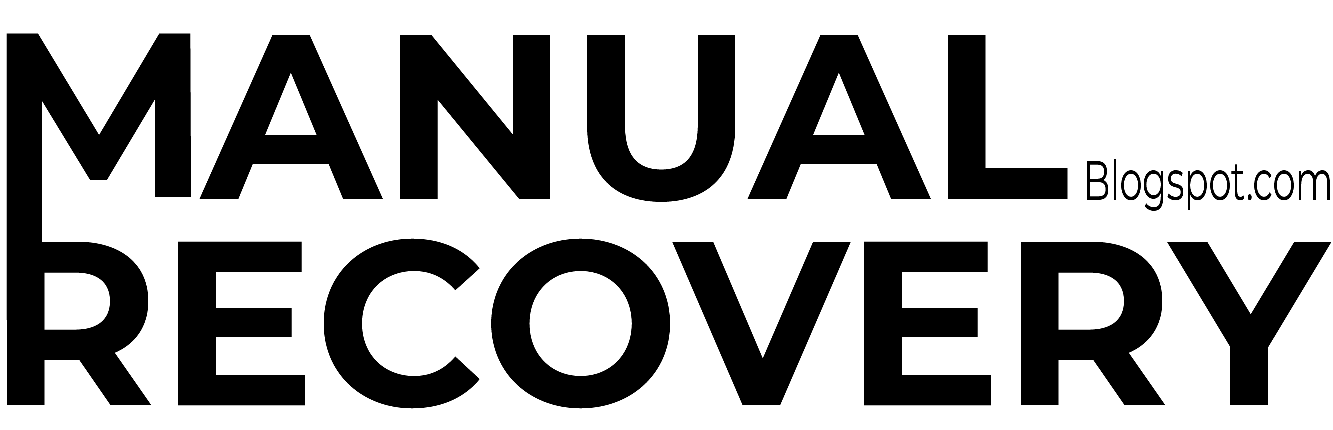


0 Comments