Outlook Express vs Window live Mail vs Outlook
Read this blog, it will help you to transfer your valuable contacts and calendars from different email clients. Today, we will show you how to import calendar and contact from Outlook express or window live mail to Outlook.
As we know that Windows Live Mail, Outlook Express, and MS Outlook are all Microsoft's desktop email clients. But MS Outlook comes with some attractive features and broadly easy-to-use interface so mostly users prefer this first. Contacts and calendars are important for any Business or Enterprise user because they save client's Address, Occupation, and Meeting Details or Schedule in these available features. Therefore, we will tell each step of adding contacts & calendar from WLM or Outlook Express to Outlook.
Elimination of process will be completed in two parts
- First, we will export contact from both email clients Outlook Express and Window live mail in .CSV format then import into MS Outlook.
- Second, we will export calendar from Window live mail or Outlook express to .iCS format then import into Outlook.
Export Contacts from WLM (Window Live Mail)
- Open WLM >> Go to Contacts >> Click Export from above given option
- Choose “CSV (Comma Separated Values)”.
- Select a destination to store .csv format with file name.
- Press the Next button.
- Check all fields are selected.
- Press Finish.
You’ll get notified soon when it is done.
Export contact from OE (Outlook Express)
- Open OE >> Go to Address Book >> Select all Contact
- Click on File tab >> Export >> Another format >> Choose “Text file (Comma Separated Values)”.
- Select a location to store the export .csv format of contact with name.
- Press the Next button.
- Check all fields are selected.
- Press Finish.
You’ll get notified soon when it is done.
Import Contacts into MS Outlook
- Open MS Outlook
1- For Outlook 2007 & previous version
File-> Import and Export…
2- For Outlook 2010 and Outlook 2013
File-> Open-> Import
- Choose “Import from another program or file” then press Next button.
- Select “Comma Separated Values (Windows)” and hit Next.
- Browse the location of exported .CSV file then Next.
- Select your Contacts folder as the destination folder.
- Press Finish.
First half process is completed now move calendar from Outlook Express or
Window Live Mail to Outlook. For this, you have to use your window live ID via http://calendar.live.com.
- Go to Share >> calendar name
- From the Share block on the left >> click on “Get a link or Show event details” then create
- Copy the address that is shown for “Import into other calendar applications (ICS)”
- This address starts with “webcals://”
- Paste this link into the address bar of any web browser but make sure you remove the “webcals://” part then Enter.
- When you are prompted to save .ics file.
- Select a location to store the export with name.
Conclusion:
- I think you might have clearly understood "How to Export Calendar and Contacts Outlook Express or Window Live Mail to Outlook". If you have any questions related to this topic, please comment on the section.
Read : How to take a backup of Gmail in Outlook
Read: Add multiple account in Outlook
Read : How to take a backup of Gmail in Outlook
Read: Add multiple account in Outlook





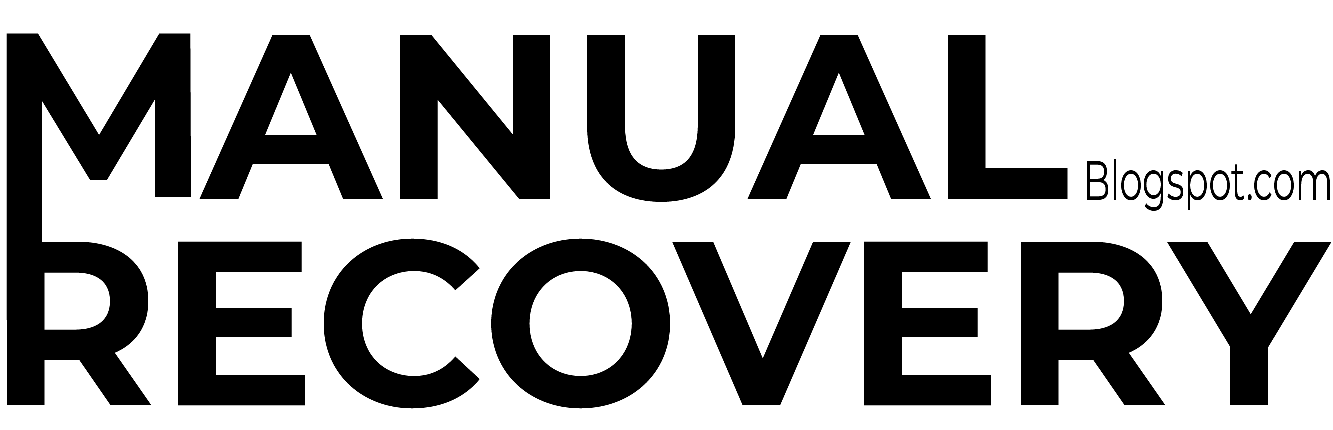


0 Comments