In this article, I wanna show you how to Configure Gmail in Outlook and take backup of Gmail in PST file format. if You follow each and every step you can do this:
Step 1: First do with your Gmail setting:
- Check your Enable POP for all mail see in the red box above.
- Now close your Gmail account and open Microsoft Outlook.
Step 2: Go to your Microsoft Outlook 2016 for configuring Gmail account
- Click file tab.
- You see Add Account option right side.
- Now next tab selects Manual setup you see in red box click next.
- Select POP or IMAP then Next
- Add user information: your name and your email address.
Server information: Account type : POP
Incoming mail server : pop.gmail.com
SMTP mail server : smtp.gmail.com
Logon information : user name and password
- After fill click More setting option in the right corner.
- Go to Outgoing server tab and check my outgoing server (SMTP) requires authentication.
- In the Same box click Advanced tab.
Incoming server (POP3): 995
Outgoing server (SMTP) : 25
Use the following type of encrypted connection: TLS
Then click OK
- At last test your Account setting if ok then show like below image and close.
You're all set up between Gmail account and Mircosoft Outlook 2016 is done.
After you successfully configure your account, you want to check your file location( it's different for every Outlook version) in Outlook: file > Account setting > Account setting > data files; have you see the path under the location.
if you need an extra copy of yours.PST file then Export yours.PST file and follow these steps given below:
if you need an extra copy of yours.PST file then Export yours.PST file and follow these steps given below:
Export PST file in Outlook 2016
- Click file tab select Import and Export option.
- Open new tab select Export to a file then click next.
- Other window open select Outlook data file (.pst) and then next.
- Select your email folder and check include subfolder option below.
- Browse where you want to save your backup file and change name if you want and see “Replace duplicates with items exported” by default check if not then check it and finish.
- Next dialogue box for password if you want to add your password and then click ok button.
Conclusion: In this post, I have explained how to access Gmail mail into your Microsoft Outlook 2016. if you still have any doubt then leave your question in the comment box. I would be happy to help you.
Read: Fix- Outlook error 0x800ccc0f
Read: Multiple account in Outlook
Read: Fix- Outlook error 0x800ccc0f
Read: Multiple account in Outlook


















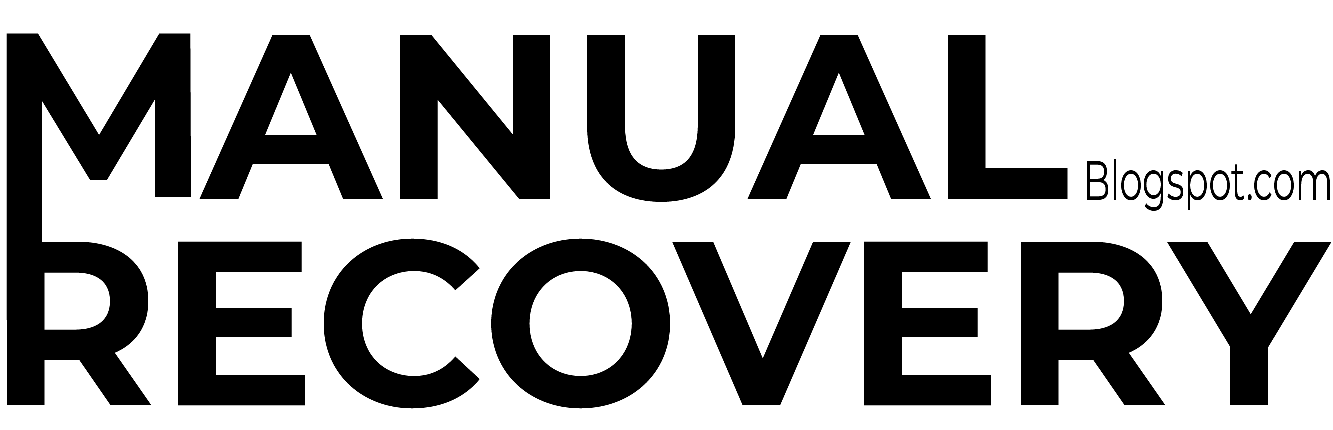


0 Comments