- Go to MS Outlook
- Click on file tab
- Click on Account setting option
- Click on data file tab
Read this step by step guide to ensure how to repair a PST file using ScanPST.exe. Quickly recover corrupted PST file with a few manual steps.
Before discussing ScanPST or Inbox repair tool I am going to introduce basic of Microsoft Outlook & their data file (.pst).
Mozilla Thunderbird, MS Outlook, Apple Mail etc. are used as desktop email clients. But most people use MS Outlook because of Its advanced features and easy to use interface.
When you are using MS Outlook for the first time, then some important data files are created automatically on your machine.
Some additional files are required like, older messages and attachment etc. that is you don’t use regularly. It can be stored in an Outlook Data File (.pst). If you have online mailbox then you could move some items at an Outlook Data File (.pst). When we send mail by configuring POP / IMAP account using Gmail, Yahoo, etc. then PST file is generated. Sometimes PST file got corrupted and you start wondering how do I fix my pst file?
Where the PST file is stored on your computer?
You can see the PST file in the location area.
First, we will know some possible causes of PST file corruption.
Hardware failure: Sudden, your machine storage is not working or suppose someone accesses your machine on remote for access PST file, but server failed at the time of communicating. What can you do if you have no any other copy of this PST file?
Virus Attack:
Outlook Unexpected Shutdown: Unexpected shutdown is very harmful to your Machine, PST files, and other files. It is the cause of power failure, machine overheating or unsupported software. To avoid this, you should carry a UPS and abort the power failure, use Authorized Software, and store machine in a cool environment.
Heavy Storage: Finally, a problem with the ability of Outlook files. As we know that Outlook PST file storage is not more than 2 GB in the previous version. But now, everyday communication and connectivity increase the PST file size. This time the MS Outlook storage size is up to 50 GB in the latest versions, while this also seems to be lower.
For this, you should store PST in small size. If you have a third party software related to the conversation or repair, then this function will definitely be available
For this, you should store PST in small size. If you have a third party software related to the conversation or repair, then this function will definitely be available
Now, we will know how to repair PST using ScanPST.exe.
In all the above-mentioned cases, if any case is with you, then we will use the ScanPST.exe solution to repair the corrupt PST file.
You can use the scanpst.exe to repair corrupted Personal Folders (.pst), scanpst.exe is a free tool comes with MS Office suite and also known as Inbox Repair Tool.
How to find scanpst.exe tool?
We have two ways to find the ScanPST.exe tool.
For Outlook 2007:
- First, go to C drive > Program Files (x86) >Microsoft Office >Office12 > Scanpst.exe
For Outlook 2010:
- First, go to C drive > Program Files (x86) >Microsoft Office >Office14 > Scanpst.exe
For Outlook 2013:
- First, go to C drive > Program Files (x86) >Microsoft Office >Office15 > Scanpst.exe
For Outlook 2016:
- First, go to C drive > Program Files (x86) >Microsoft Office >root>Office16 > Scanpst.exe
- Second, open my computer and type in the search box Scanpst.exe
Note: Make sure that the Show hidden files and folders option is enabled
Follow Few Simple steps to Make Sure How to run the scanpst.exe tool
- If you find scanpst.exe then Double-click on it.
- Click on browse tab to locate the corrupted .pst file.
By default location is:
drive: \Users\username\AppData\Local\Microsoft\Outlook(some versions)
- Click Start.
- Tool scans the file and reports whether it found any errors.
- Click Repair if any errors were found.
- Click OK
Note: first ensure that your MS Outlook application is closed
If the scanpst.exe tool is not working with your error, then you will need to use third-party software such as PST Repair Tool to fix your highly corrupted PST files.
Conclusion:
In this blog, I have discussed how to run inbox repair tool scanpst.exe to repair corrupt/damaged Outlook PST files. I hope this will help you to fix corruption issues of Outlook data files. If still, you have any doubts or query then feel free to put a comment.
Read : Outlook error 0x800ccc0f
Read : Outlook error 0x80042108
Read : Outlook error 0x800ccc0f
Read : Outlook error 0x80042108







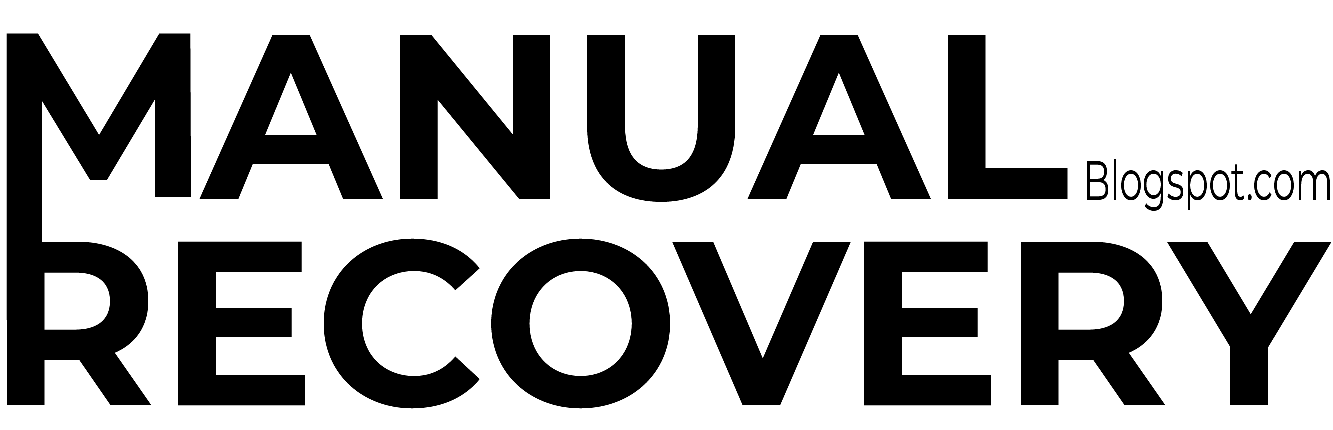


0 Comments