In this article, we will be focusing on a few common Outlook problems and their solutions.
As we know, MS Outlook is Microsoft's client mail application. This is also known as Personal Storage Manager.
MS Outlook works with IMAP & POP or Microsoft Exchange Server for many Organizations users. It keeps collecting many folders, meeting schedules, contacts and mailboxes. Microsoft has launched many versions of Outlook in previous years and the latest version is Office 2016 was launched in 2015, which is also including Office 365.
To work on this, we create an account at POP3 and IMAP, which produces OST / PST file on our machine. It serves as a backup for us, but to use OST files it is necessary to connect with our Exchange Server.
We do lots of work on Outlook and send or receive many types of attachments. Meanwhile, there are many kinds of problems that end our work to a great extent. We do not even understand what to do now. This article has been prepared to face the same question.
Now let's talk about how to fix some Common problems of Outlook.
Outlook is very slow : If you have problems using Outlook or performing and you have adopted many ways, then we are telling you some tips which will make your Outlook performance good enough?
So let's start from the beginning.
Solution:
Updating windows : Updating windows on regular basis is very important. It does not only improve the performance of your windows but also increases the speed of your Outlook and other applications. So do not forget it as well as focus on updates.
Check archive folder : We need to periodically remove unnecessary mails from our archive folder.If archive is full with mails then it may affect your machine speed.
Download complete item : If you are using Outlook email client with POP/IMAP mails server, then make sure that you don’t have any incomplete download including attachment.
Disable RSS feeds : When you Installed the Outlook then Outlook make default setting with RSS feeds. RSS feed is synced from IE browser for RSS reader. When you have lot of bookmark then your machine speed affected.
Disable unused Add-in : When you have install something on your machine then you realize that machine secretly install some other applications or add-ins. Same cause face on MS Outlook, Add-in slow your MS Outlook speed. If you want to disable than you can do this way : file > option >add-in
When Outlook crash :If Outlook is working on safe mode, then its means the problem is with Outlook add-in and machine download content. Restart Outlook and if problem still exist then you need to check your event viewer.
Solution : This process is little long but it's give you information of system or application crash.
Go to Start button > type in search box Event Viewer > select event viewer (for window 7)
As a name event viewer hold all programs or services detail like: program close, launch, installation/ Uninstallation or unexpected shutdown etc.
Event viewer is very helpful if some programs crashed that time it helps to determine cause of the problem.
As you can see the image, In event viewer pop-up window
- Click on Application
- Find the error in the given application window, you can also use filter for search errors.
- Clear Log
- Now launch MS Outlook in safe mode.
solution: Open your MS Outlook and follow the steps.
Select Home > Junk > Block Sender
If you are receiving unknown sender from single ISP, then you need to block that person. You can add this to your bad sector or your block list with desirable criteria.
- Click on block sender tab
- Click on Add button
- Type Emails address
- Click Apply and OK
PST file has corrupted ?
As we know that PST is Personal storagetable and MS Outlook file format. It stores calendar event, messages and various other items. It is very important file for every Outlook user either they are using Outlook for personal or business purpose.
But sometime PST file get corrupted due hardware failure, virus attack, Outlook Unexpected Shutdown or PST file size and Outlook starts showing error messages or slow down. To repair a corrupt PST file user can use ScanPST.exe, a free tool provided by MS Outlook. You can read next post to know how to repair corrupt PST file using ScanPST.exe.
Conclusion : In this article, I showed you how to fix some common problems of Outlook. I hope you can do it as described above. if you have any query about related article than you can leave your question below in the comment section.












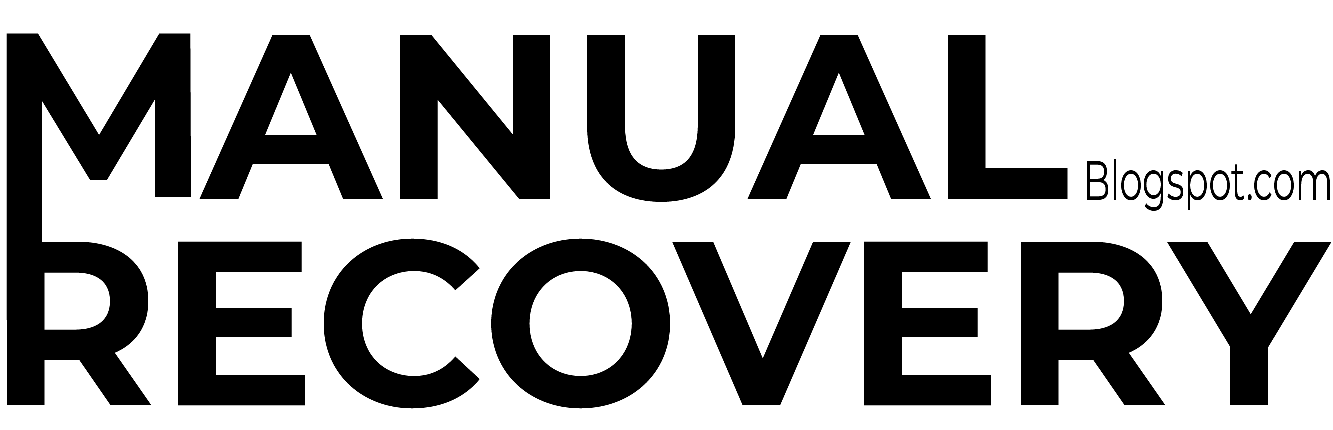


0 Comments